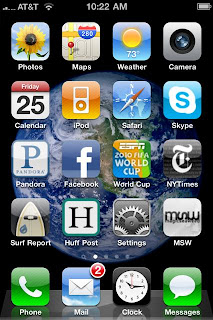This is not my typical type of post. It seems easier for me to just blog this and then if anyone searches the internet or asks me again, I can simply paste a link instead of having to retype everything =)
If you have an iPhone then you probably have a lot of apps! There are several different screens that you can swipe your way through and try to find each app. OR, you can organize them into subfolders! It is really very simple to do, but not so easy to describe. I'll give it my best shot....
How I got my iPhone 4 from this...
To this...
If you touch an icon on your phone and hold your finger on it for a second or two, all of the icon's on the screen will start shaking. Keep your finger on the icon as you move it around the screen. This is how you will start to create your sub folders. It made sense to me to keep my calculator in with my already programmed Utilities folder. I just happened to hover the icon over the folder and the screen changed and allowed me to drop the calculator into the Utilities folder! Then I just played around until I discovered the iPhone is really a lot smarter than I thought. I dropped the Pandora app onto the iTunes icon and it created a Music folder. I dropped the Instagram app onto the camera icon and it created a Photography folder. Then I got curious to see if I could rename the folders, sure enough! So now my phone is completely organized! Here is a bullet point list to show what to do.
1. Press and hold the desired icon on your homescreen until all of the icons begin to wiggle.
2. Continue pressing down on the icon and move it with your finger over the icon you would like to move it too (for example, if you wish to store FB and Twitter together, move the Twitter icon over the FB icon).
3. Hold it over the desired icon until a sub folder (of sorts) drops down.
4. Release the icon you are moving.
5. To rename the folder, hold the desired folder until all of the icons begin to wiggle.
6. Once the sub folder has dropped down, you are then able to touch in the text box with the title for the folder.
7. Erase the original folder name and retype the new name.
8. Touch anywhere else on the screen and it should save the new name and close the sub folder.
Wednesday, July 11, 2012
Subscribe to:
Posts (Atom)